The University of Leeds is committed to making all university web pages accessible to disabled people.
The University of Leeds endeavours to promote equality and diversity in its policies, practice and services. We are committed to making all university web pages accessible to disabled people and compliant with WAI’s accessibility guidelines (WCAG 2.0)
Should you encounter any problems accessing material, please contact IT Services(email leeds@service-now.com) or call 0113 343 3333
Change text size
To change text size, use the browser’s controls.
For all browsers, you can use the following key combinations:
For Windows:
Zoom In: Press CTRL “+”
Zoom Out: Press CTRL “-”
Reset or Original Size: Press CTRL “0” (except for Internet Explorer)
For Macs:
Zoom In: Press COMMAND “+”
Zoom Out: Press COMMAND “-”
Reset or Original Size: Press COMMAND “0”
Internet explorer
From the menu bar, select View > Zoom > Zoom In or Zoom Out -OR- select a percentage.
Google chrome
From the menu bar, select View > Zoom In or Zoom Out. Select Actual Size to return the view to the original size.
FireFox
From the menu bar, select View > Zoom Text Only and select Zoom In or Zoom Out from the same menu. Only the text size changes while other elements on the page remain the same. If you want to change all page elements, clear the Zoom Text Only selection and then select View > Zoom In or Zoom Out. Select Reset to return the view to the original size.
Safari
From the menu bar, select View > Zoom Text Only and select Zoom In or Zoom Out from the same menu. Only the text size changes while other elements on the page remain the same. If you want to change all page elements, clear the Zoom Text Only selection and select View > Zoom In or Zoom Out. Select Actual Size to return the view to the original size.
Get accessibility help
You can find guidance from W3 on accessibility and adjusting your computer or device, visit www.w3.org/WAI/users/browsing#point